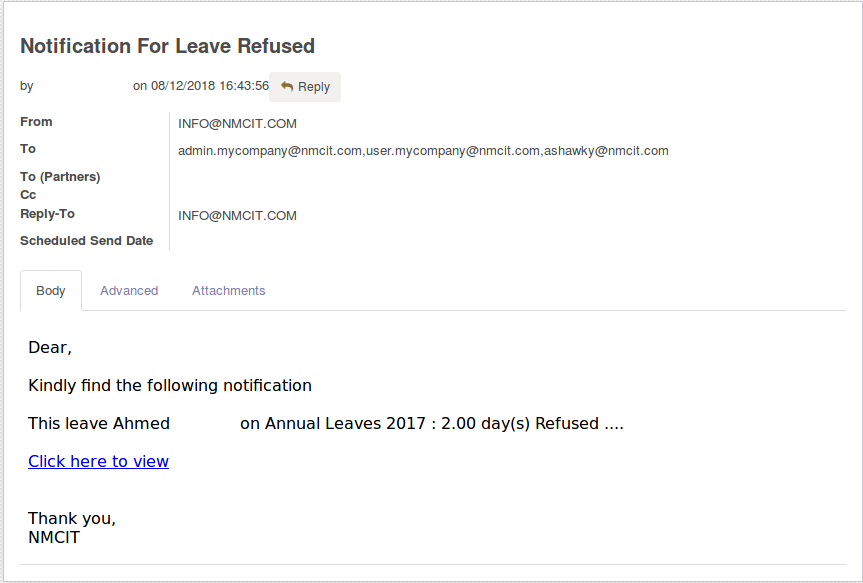The purpose of this module is to send Mail notifications to managers to be notified if there is any process happened in the part that they already responsible for to reduce the gap between managers and the daily operations in any system
Mail notification setting
OVERVIEW
The purpose of this module is to send Mail notifications to managers to be notified if there is any process happened in the part that they already responsible for to reduce the gap between managers and the daily operations in any system .
Used to send notification in cases of:
->create /confirm sales order.
->create /validate Invoice.
->create /confirm purchase order.
->create/remind project tasks.
->reminder for expiry date of products.
->approve / refuse leaves.
Mail notification for create/confirm sales order
First
create mail setting for create Sales order.

Second
create and confirm Sales Order as shown.
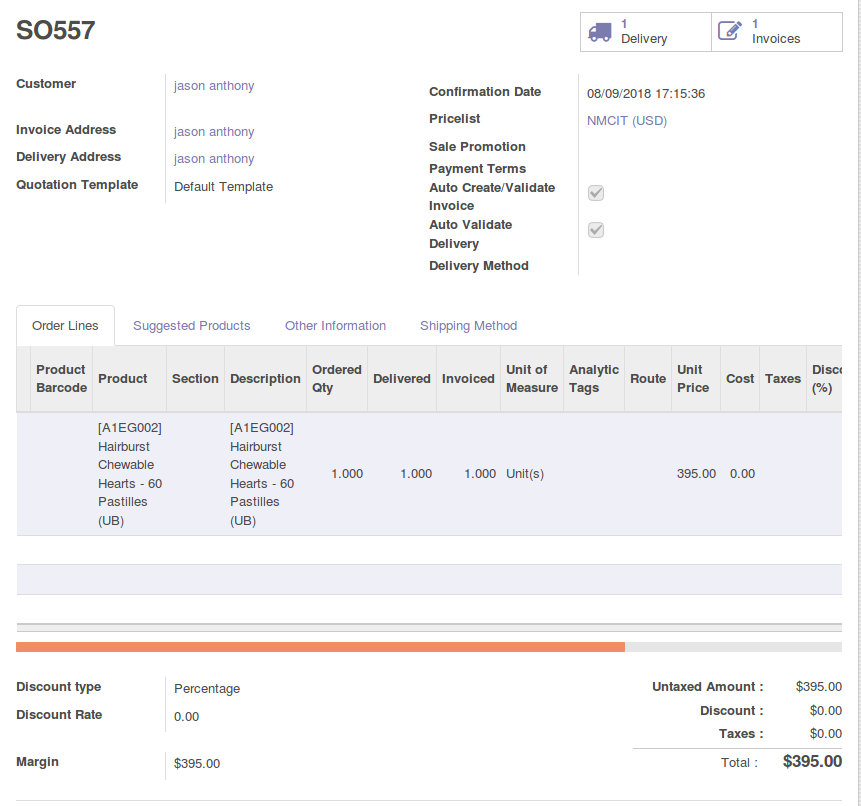
Create
after the creation of Sales Order the mail notification auto send to the responsible one.
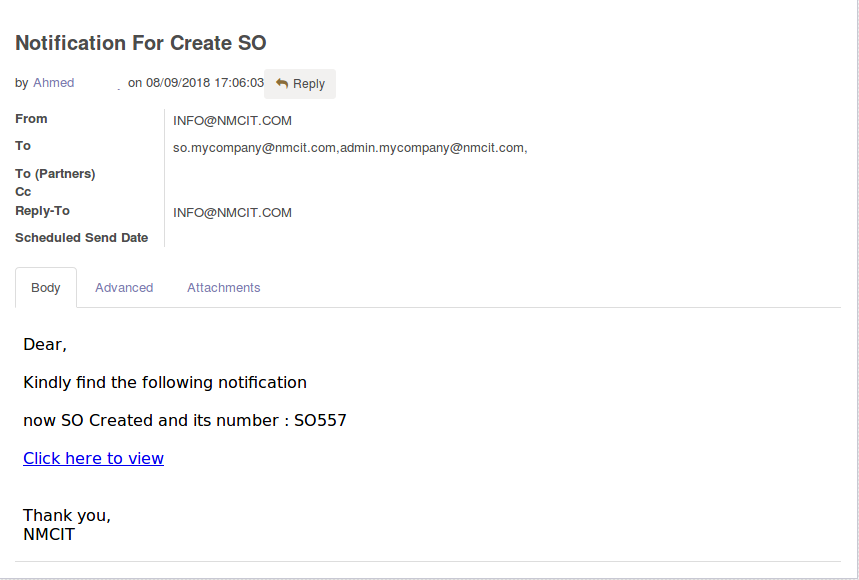
Confirm
after the confirmation of Sales Order the mail notification auto send to the responsible one.
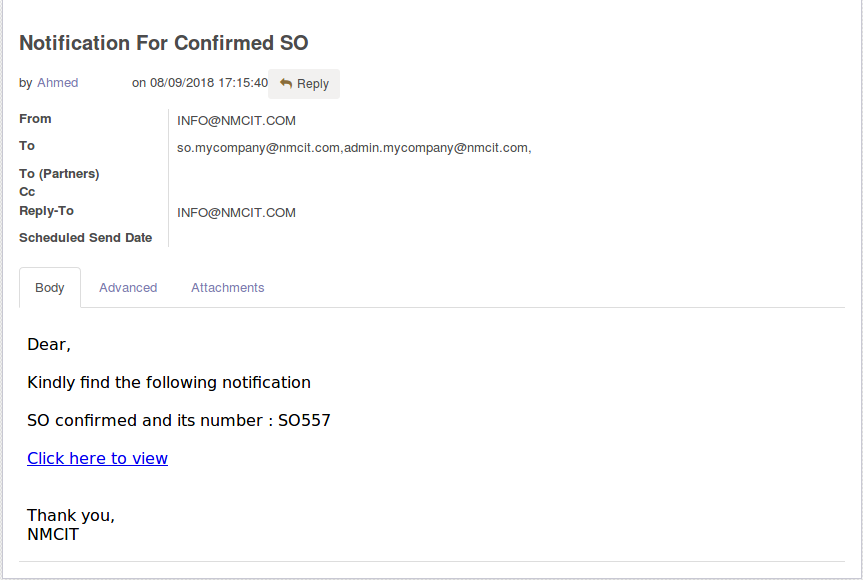
Mail notification for create/validate Invoice
create mail setting for Invoice.

Second
create and validate Invoice as shown.
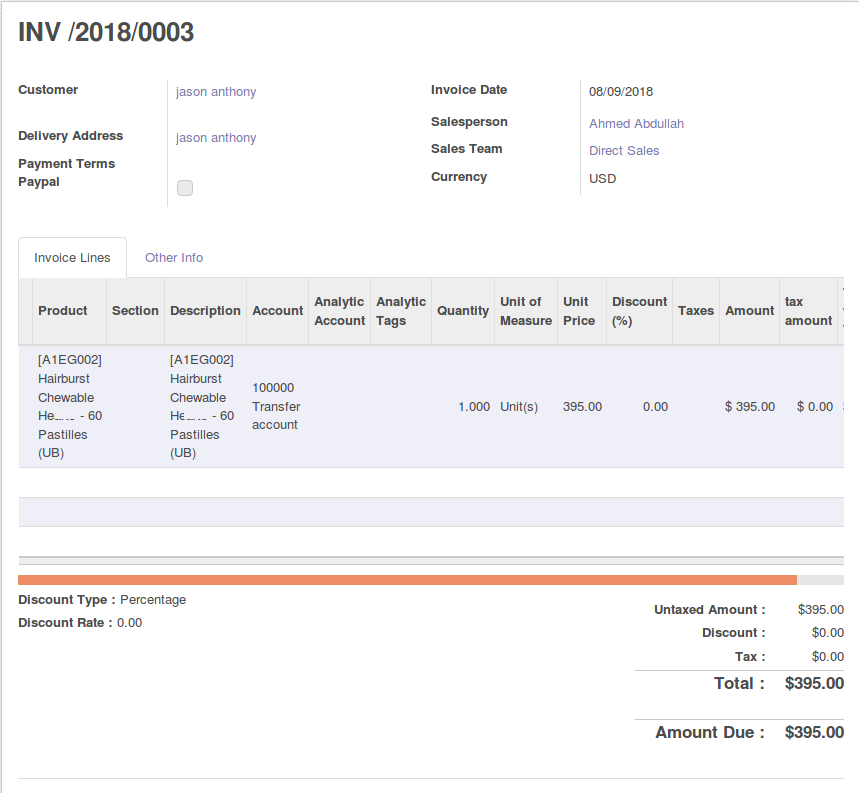
Create
after the creation of Invoice the mail notification auto send to the responsible one.
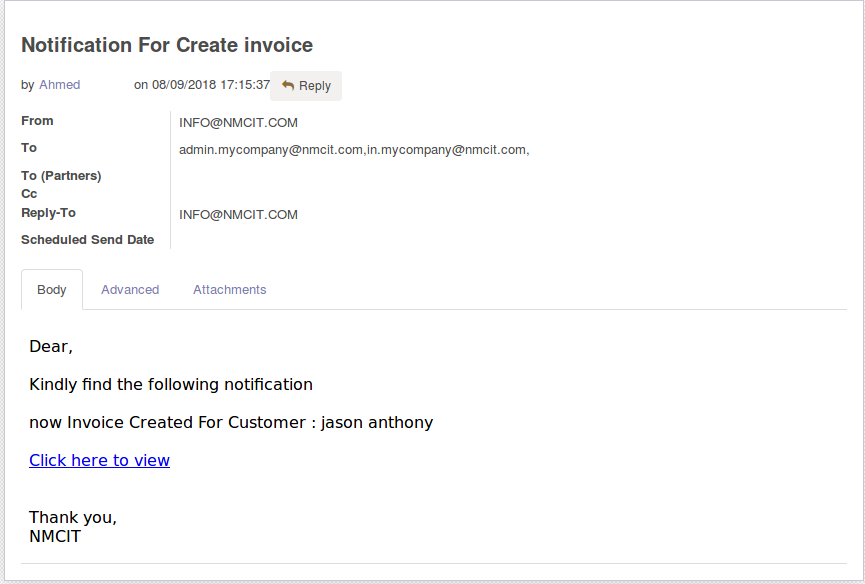
Validate
after the validation of Invoice the mail notification auto send to the responsible one.
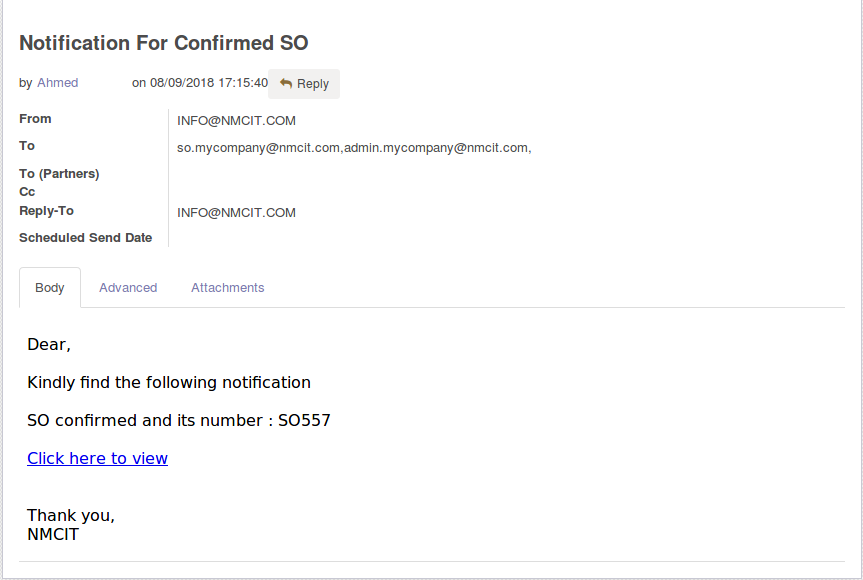
Mail notification for create/confirm Purchase Order
First
create mail setting for create Purchase order.

Second
create and validate Purchase Order.
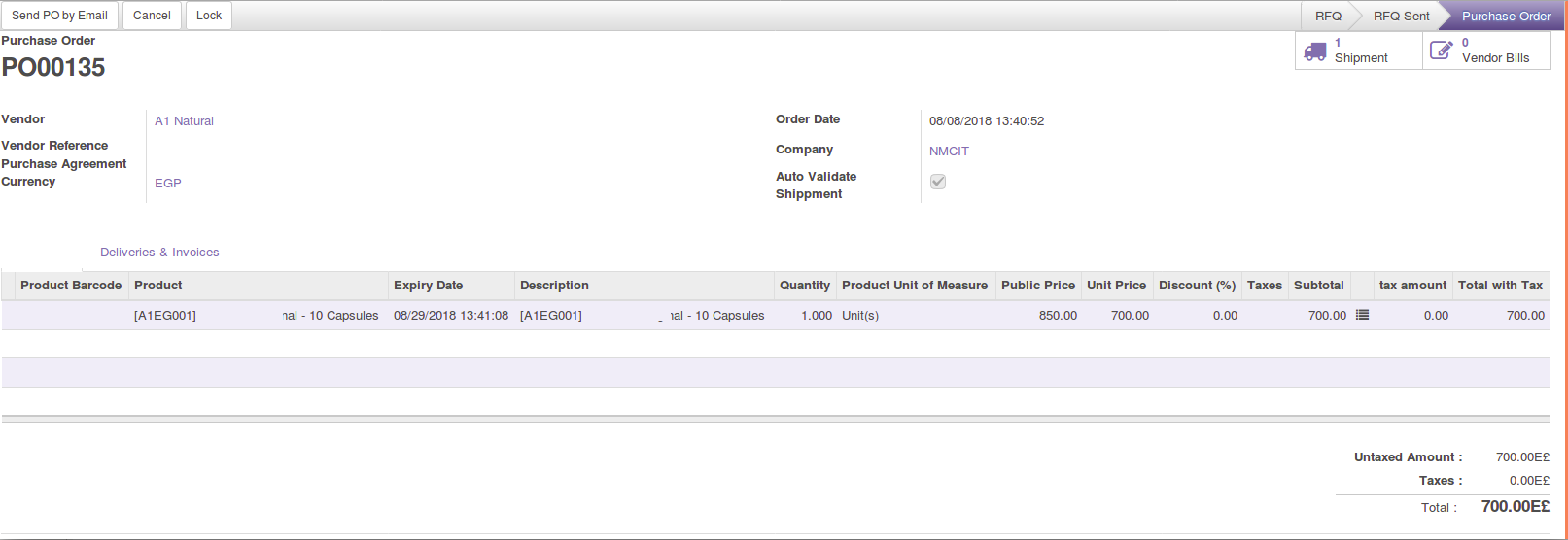
Create
after the creation of Purchase Order the mail notification auto send to the responsible one.
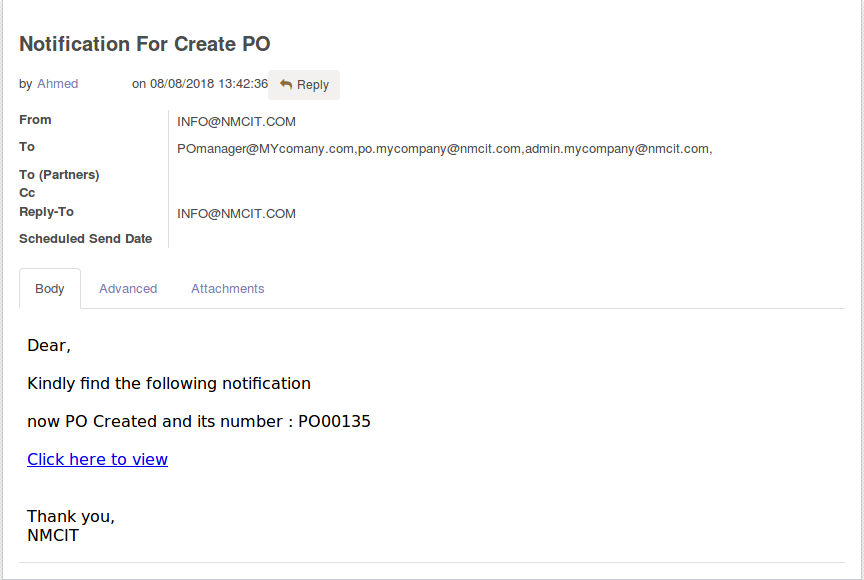
Confirm
after the confirmation of Purchase Order the mail notification auto send to the responsible one.
Mail notification for confirm Payroll
First
create mail setting for confirm Payroll.

Second
create Payroll as shown.
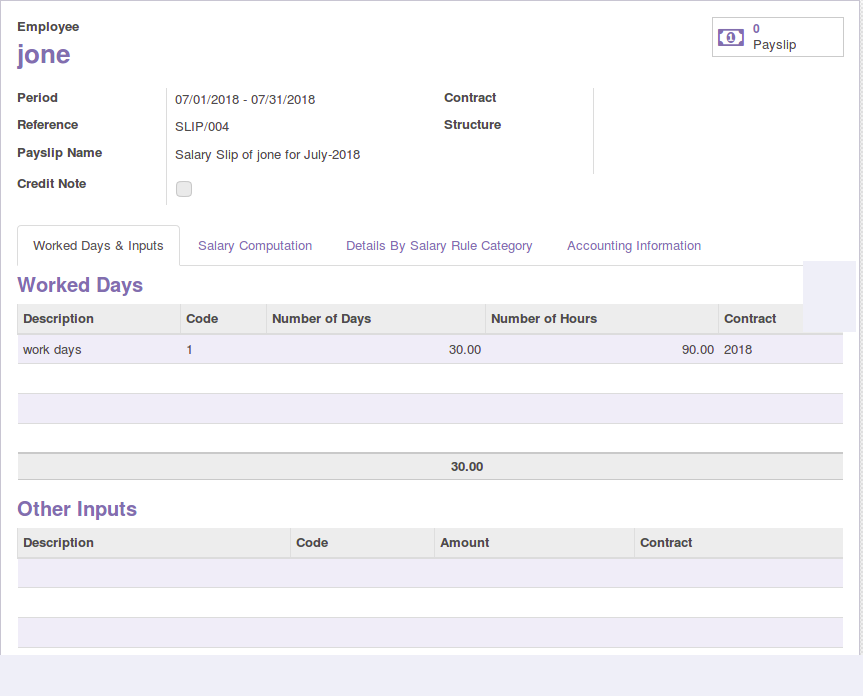
Confirm
after the confirmation of Payroll the mail notification auto send to the responsible one.
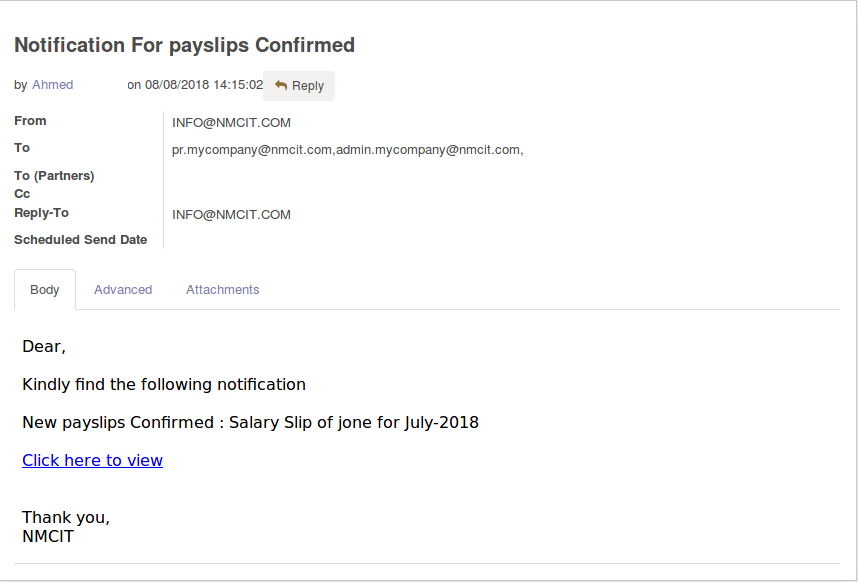
Mail notification for create/remind Task
First
create mail setting for create Task .

Second
create project Task as shown.
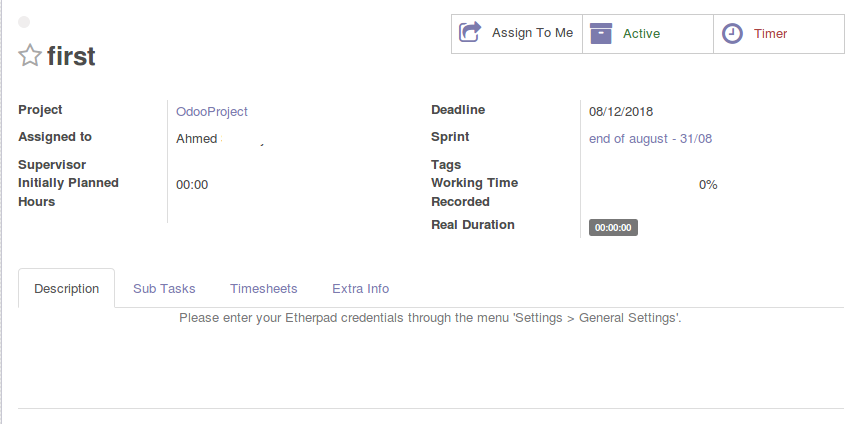
Create
after the creation of Project Task the mail notification auto send to the responsible one.
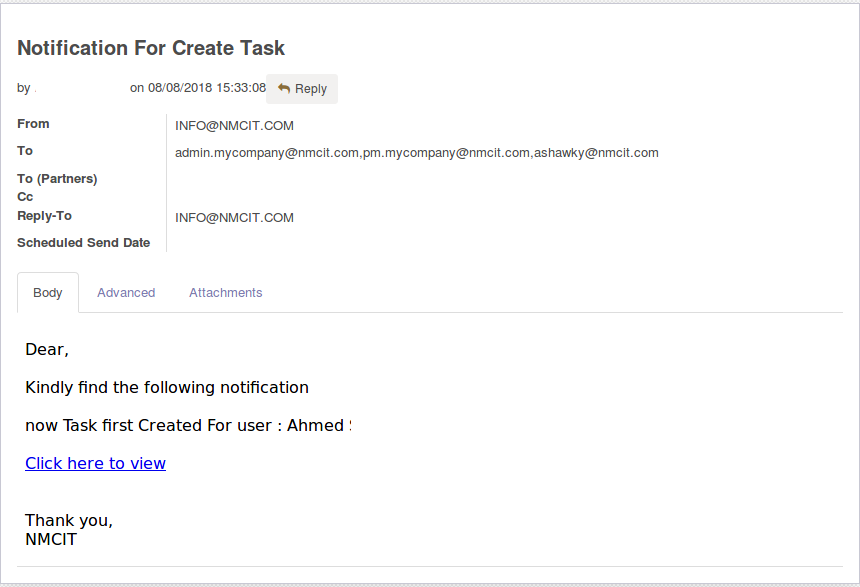
Reminder
after the creation of Project Task it auto send mail notification to remind for task deadline .
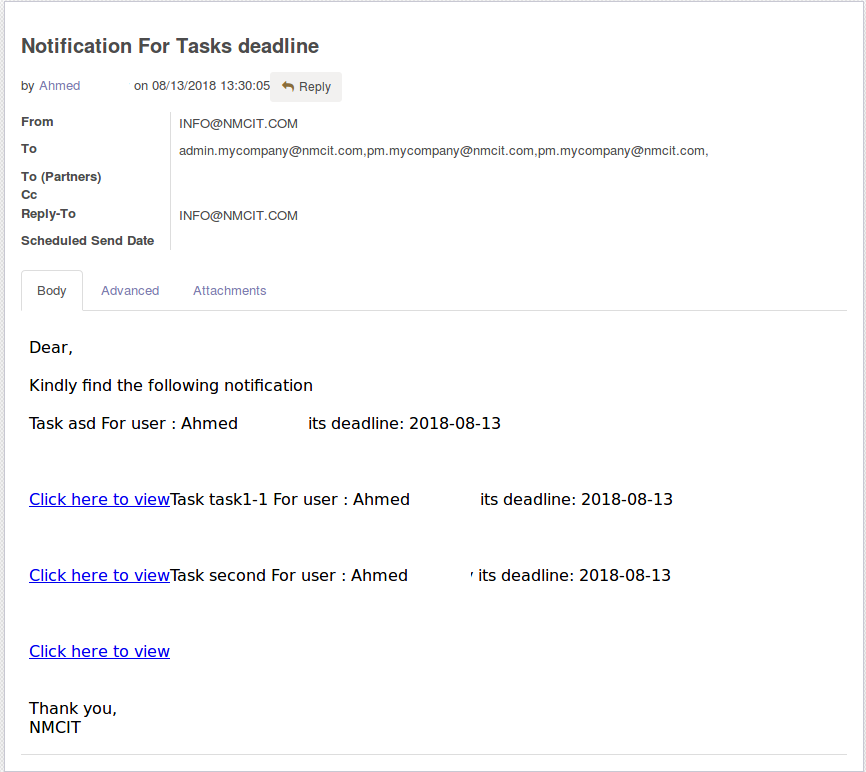
Mail notification for product expiry date
First
create mail setting for remind of product expiry date.

Second
create product as shown.
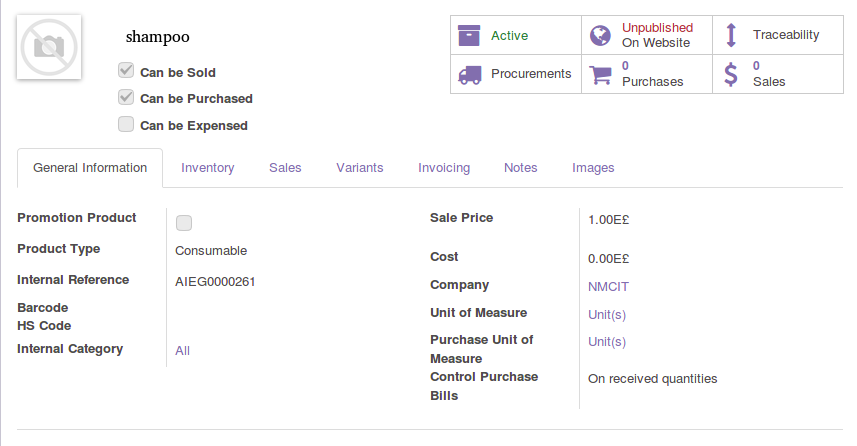
Reminder
after the creation of product the mail notification auto send to the responsible one to remind for expiration date of created product.
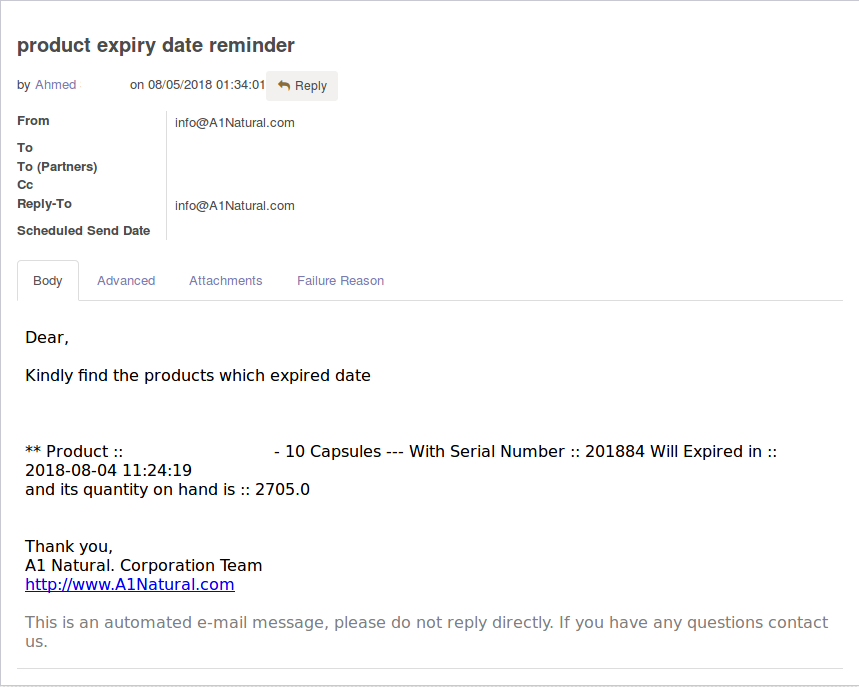
Mail notification for approve/refuse Leave
First
create mail setting for approve/refuse leave.

Second
create Leave as shown.
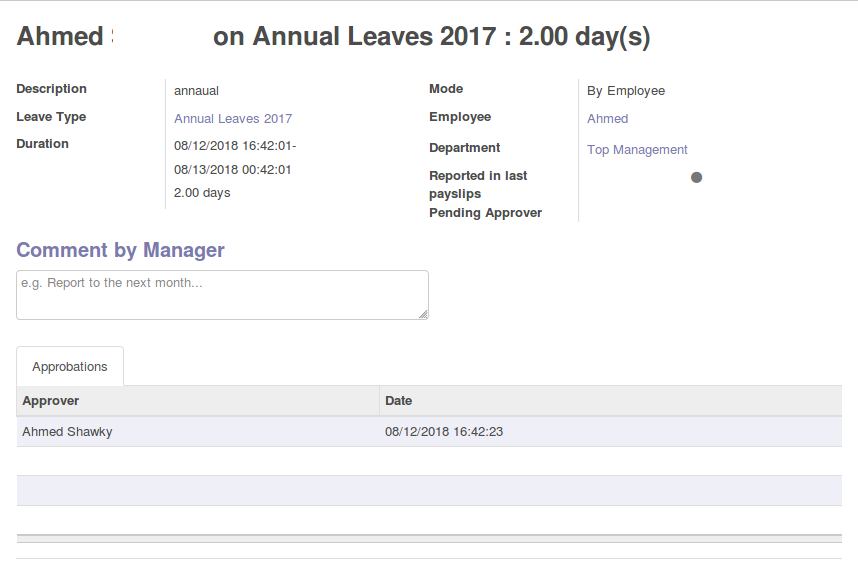
Approve
after the approval of leave the mail notification auto send to the responsible one.
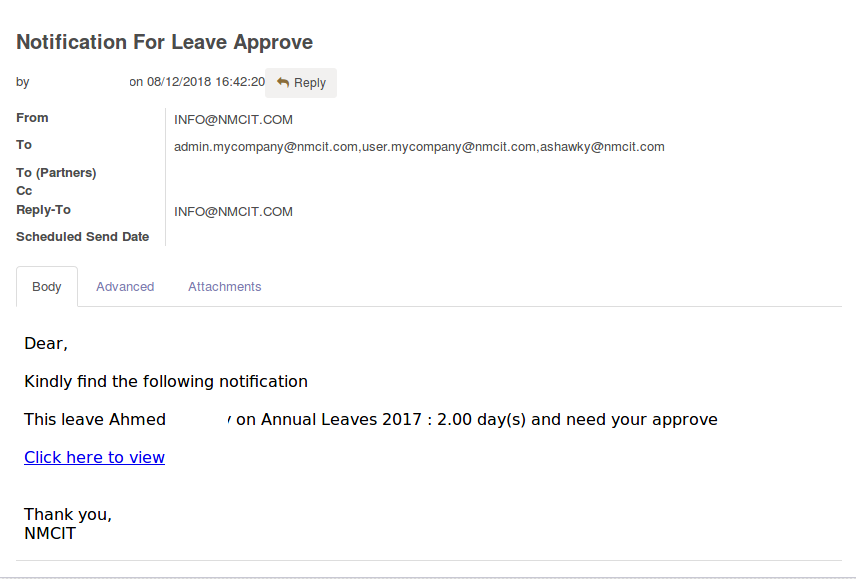
Refuse
after the Refusal of leave the mail notification auto send to the responsible one.